Introduction to AWS
Person A: Hey, have you ever thought about how we could take our business to the next level?
Person B: Yeah, I’ve been thinking about that a lot lately. But what can we do differently?
Person A: Ever heard of Amazon Web Services, or AWS?
Person B: I’ve heard the name, but not sure how it fits.
Person A: Think of AWS like a turbo boost for businesses. It’s a toolkit that makes everything run smoother, from websites to data management and even running applications.
Person B: Sounds fancy, but can we afford it?
Person A: That’s the cool part – AWS offers a “Free Tier” account. It’s like a sneak peek without the cost. And as our business grows, AWS grows with us.
Person B: Huh, interesting. But how does it help us actually grow?
Person A: Imagine never stressing over servers crashing during busy times. AWS gives us a reliable infrastructure that adapts as we grow. Plus, it comes with tools to improve our services.
Person B: I like the sound of that. But I’m not a tech expert, setting it up must be tough.
Person A: Nope, AWS guides us through the setup. You don’t need to be a tech whiz. And once it’s up, it’s smooth sailing.
Person B: Security’s a big deal for us. Can we trust AWS?
Person A: Absolutely, AWS takes security seriously. They’ve got layers of protection and we can choose how we secure our data. Plus, it’s all in the cloud, so even if our computers crash, data stays safe.
Person B: Alright, you’ve got me curious. How do we start?
So people in this blog we’re here to walk you through the super-easy process of creating your very own AWS Free Tier Account.
So let’s get started,
Hands-on AWS Account Creation
Step 1: Opening Up AWS:
Start by opening your web browser and going to the AWS Free Tier page. It’s like unlocking the door to your cloud adventure.
Step 2: Creating Your Account:
Hit that “Create a Free Account” button in the middle of the page. It’s like saying “Let’s do this!” to AWS.
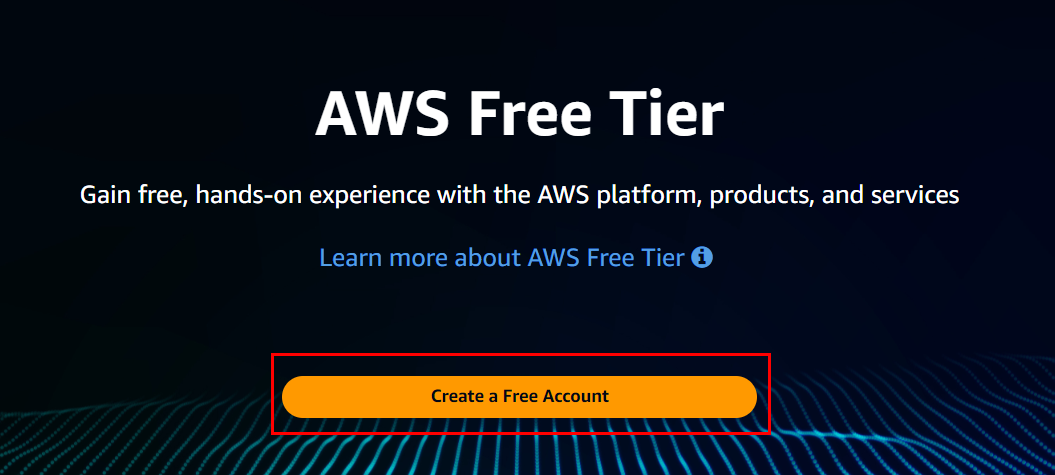
Step 3: Your Account Details:
Here’s where you tell AWS who you are. Fill in your email address (make sure it’s not already used for Amazon AWS), create a password, and give your account a name. This is like giving your account a cool nickname. After that, you will get a verification code in your email which you have provided.
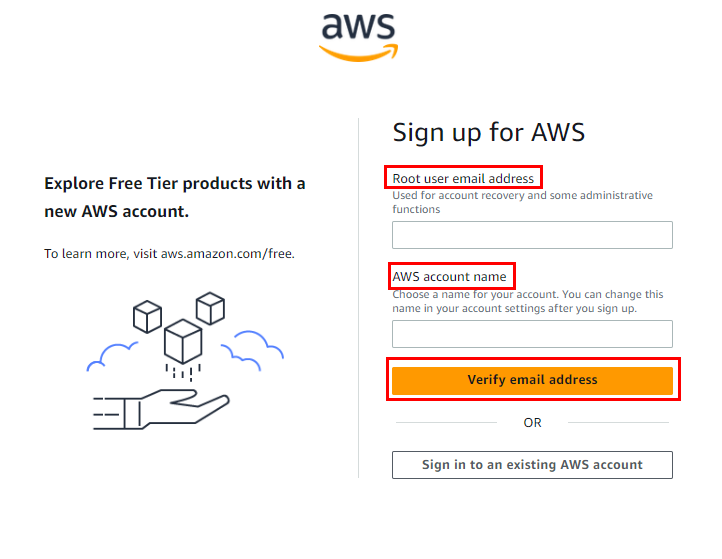
Step 4: Contact Info:
Let AWS know if you’re going for a personal or professional account. Fill in your info, agree to the rules, and hit “Create Account.” Just make sure your phone number and email are right, so you can get a secret code later.
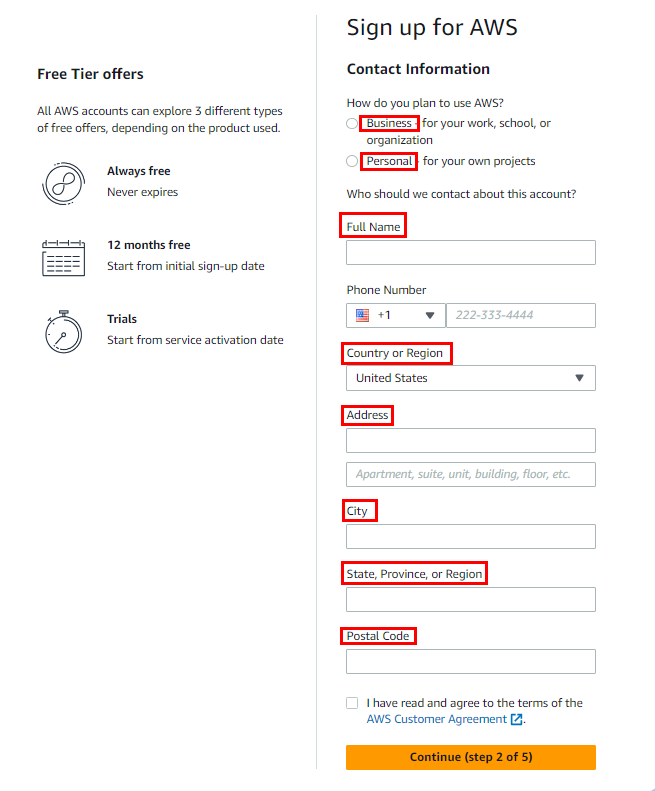
Step 5: Payment Info:
Don’t worry, you won’t be charged right away. This is just to verify you’re a real person. Put in your credit or debit card info and billing address, and click “Secure Submit.”
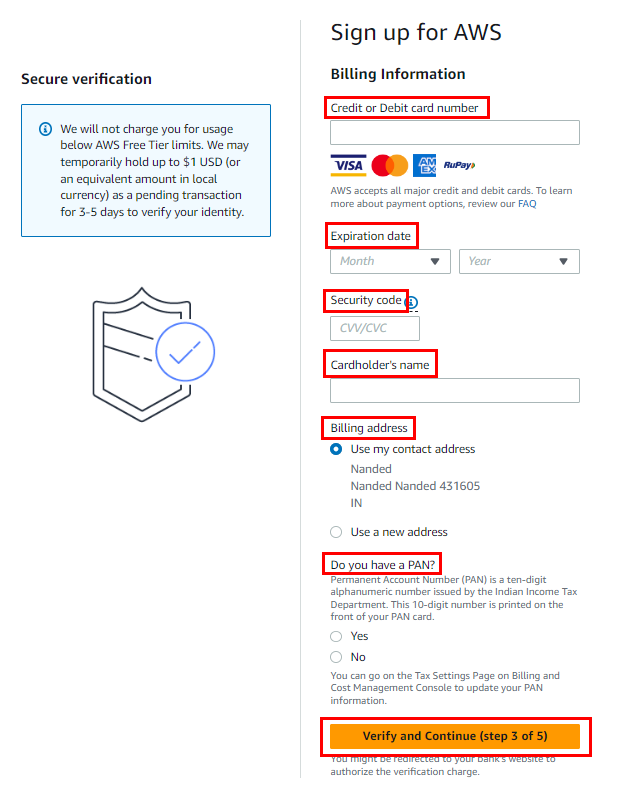
Step 6: Payment Validation:
AWS will do a quick test charge, but it’s just a tiny amount. It’s like checking to see if your card works. They charged me 2 INR (Indian Rupees).

Step 7: Phone Check:
AWS will send you a code to your phone. You can choose to get it as a text message or a phone call. Type in the code and hit “Verify Code.”
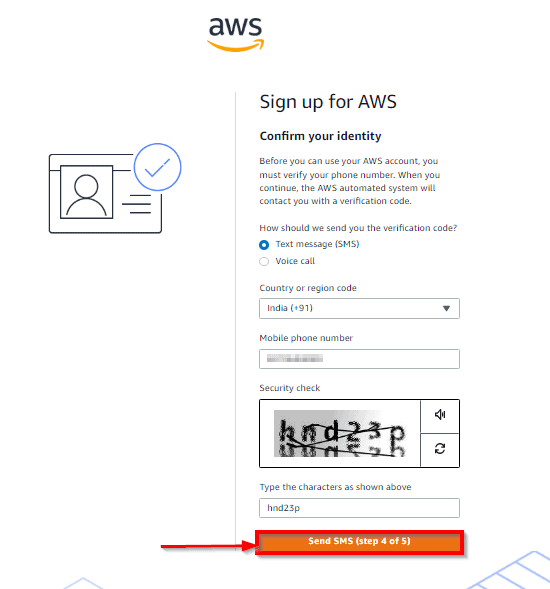
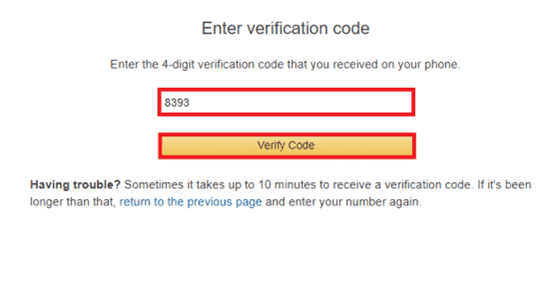
Step 8: Picking a Support Plan:
Here, you choose a plan that suits your needs. It’s like picking the level of help you want along the way. Once you’ve decided, click “Continue.”
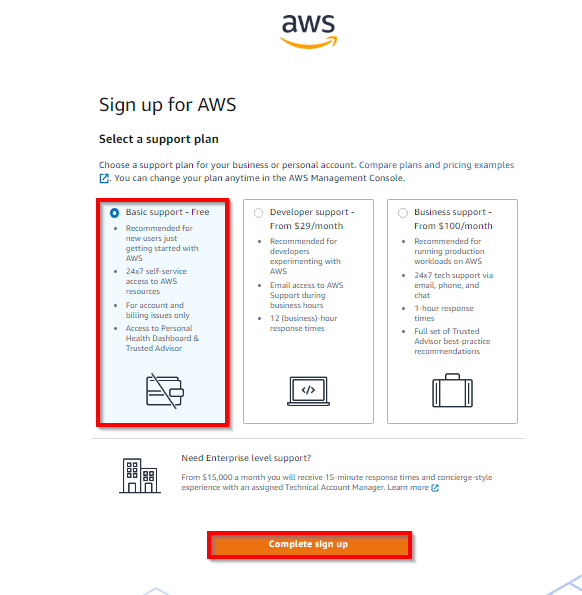
Step 9: Welcome to AWS:
Just like that, you’re almost done! Once you’ve completed all the steps, you’ll see a confirmation page. AWS will take a bit of time (maybe 30 minutes to an hour) to activate your account.
Congratulations! You’ve created your AWS Free Tier Account. Get ready to explore and learn all sorts of cloud magic.
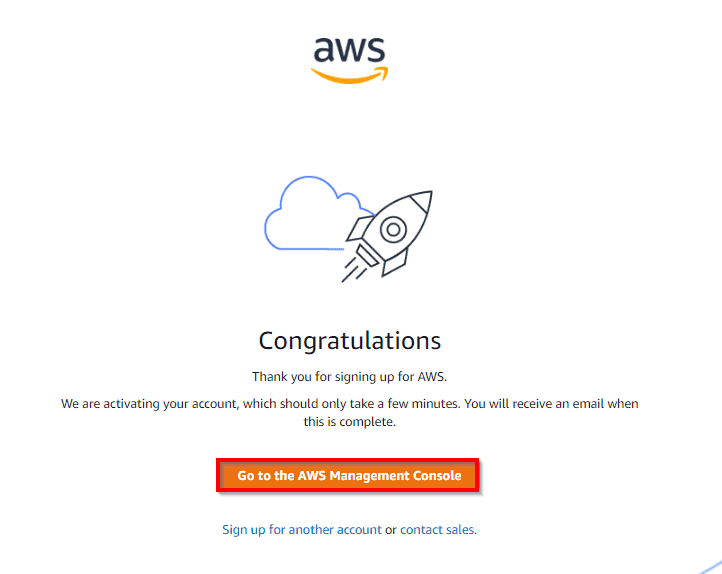
Conclusion:
And that’s it! See, creating an AWS Free Tier Account is as simple as following a recipe. You’re now part of the AWS cloud adventure. With your AWS account ready, you’re now set to explore the vast array of AWS services and make your mark in the cloud domain!
If you want to learn how to secure your AWS account, then read this blog post: Unlocking the Magic of AWS: Exploring Identity and Access Management (IAM)
Check out AWS courses here: https://university.pravinmishra.in/
